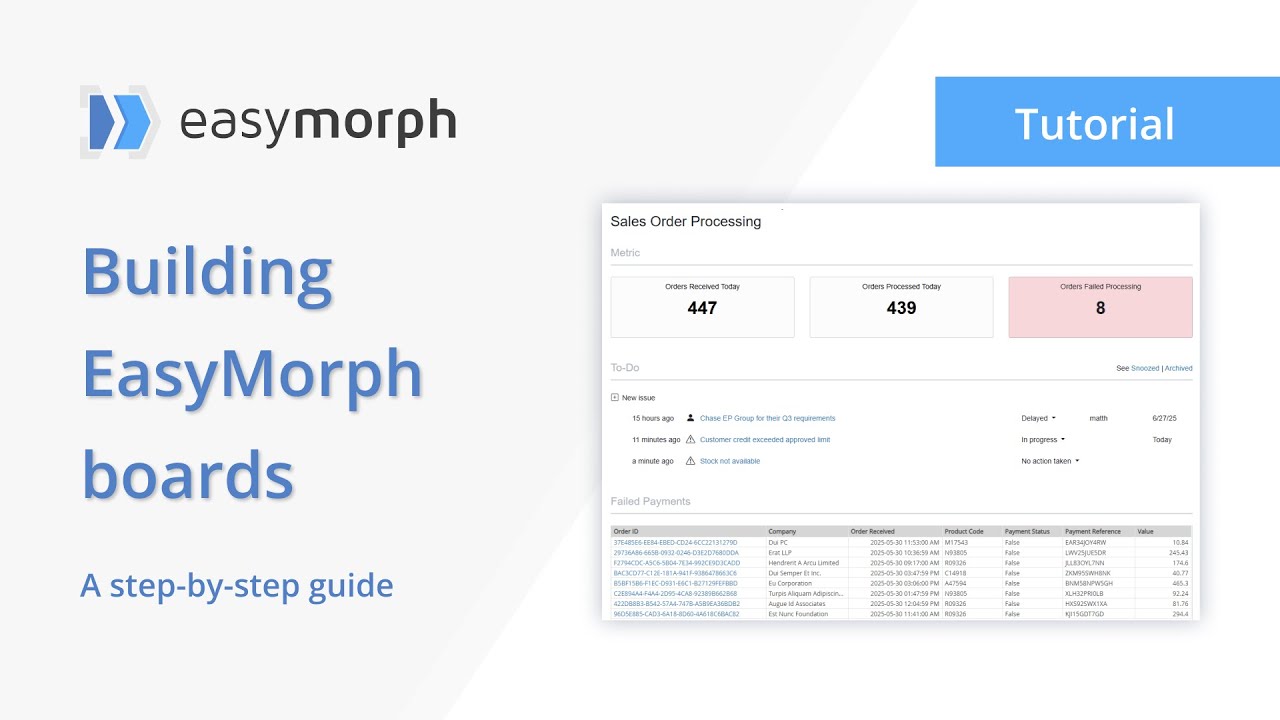Explorer Boards are a unique feature of EasyMorph Server, providing highly customisable homepages for both technical and non-technical users to monitor, manage and collaborate on just about any data or business process. This flexibility makes them one of my favourite EasyMorph features.
In the below video I'll walk step-by-step through how you can build boards, looking at the different sections that can be added, what they can be used for and how they are configured.
Note that if you have EasyMorph Server Team or Enterprise Editions, then you can enable Explorer, including Boards, within a single space only. It's important to know that as permissions in EasyMorph Server are managed at the Space level, all Boards you create within this single space will be accessible to all users who have access to the Space. Explorer can be enabled in all Spaces by purchasing the EasyMorph Server Explorer Add-on.
The video covers:
- How to enable Explorer in an EasyMorph Server Space so that you can begin building a Board.
- How to create a Board within a Space.
- The different sections which can be added to a Board to provide rich functionality, including:
- Metric Sections - Providing visibility of metrics and KPIs which update in real-time.
- Issues Sections - Giving a simple ticketing system, allocating issues to users, monitoring due dates and progression through a series of states.
- Tasks Sections - Making it easier for users to find, monitor and run the EasyMorph Server Task relevant to them.
- Asset Shortcuts Sections - Providing links to the data and resources users need to do their job.
- Table Sections - Add tables of data to a Board which users can filter and explore. Even add "Commands" which let users trigger any EasyMorph workflow, updating data or linking to additional data sets (e.g. from a list of customer, delve into all orders for a specific customer).
- Charts Sections - Display simple data visualizations, enriching the users experience such as giving visibility of trends.
- Tableau Sections - Embedding entire Tableau workbooks inside a Board, linking business intelligence dashboards and reports with the ability to remedy data and business process issues using other Board sections.
- Text Sections - Provide the latest news, a welcome message or additional context to your Boards.