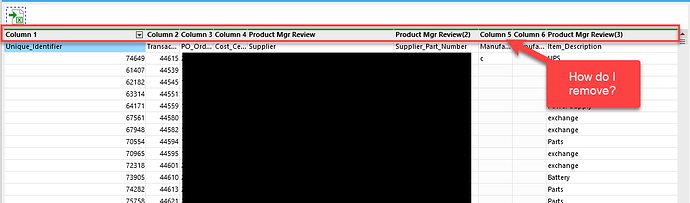I am unable to determine the function to remove the 2 rows highlighted. I then need to make sure the data in Row 3 becomes the header names. Please refer to screen shot. How can this be accomplished?
Use the "Remove empty rows" action to remove the top 2 rows. After that apply the "Label columns" action to make column headers from the 1st row.
Also, if you imported the table from a file, the import action that you used for that might (or might not, depending on the action) have settings to skip the first N rows.
It worked. Thank you!
Need to expand on this topic. I have a sheet imported from Excel where I need to remove the current header row entirely. This is a scenario where the values are not blank. How can this be accomplished? Refer to screenshot. Thanks.
If you just need to remove the top 2 rows no matter if they are empty or not, use the "Trim table" action.
If the numbers of rows to remove isn't known beforehand, but at least 1 column (e.g. Column 1) is guaranteed to always be empty, you can try using the "Trim table by condition" action with the following condition.
not isempty([Column 1])
I used the Trim table action and it removed the first row in the data set (refer to screenshot). Is there a way to remove the row headers and make the first row the row header?
If you need to do the opposite of what the "Label columns" action does, see this topic: Covert column to first row
Hello @dgudkov
Is there a way to make another row the headers of the table?
The "Trim Table" action only removes the rows under the headers.
In this case, I think @JWelch was asking to remove the actual headers and make the first row the new headers. I want to do the same thing.
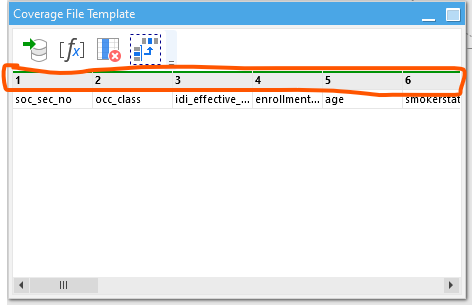
Hello @fasc2000,
See this topic: see this topic: Covert column to first row