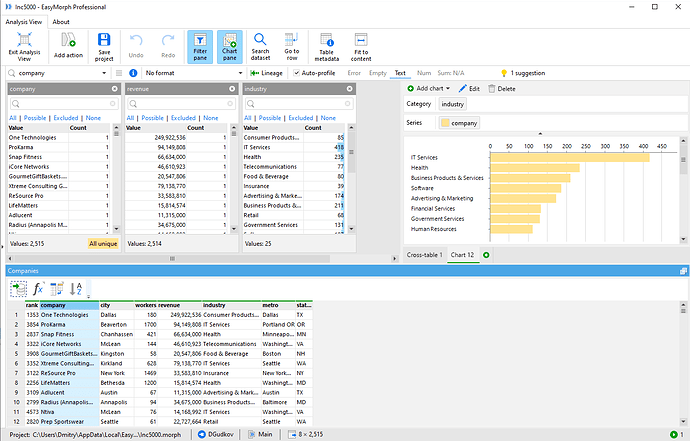Catalog items that are static or computed datasets can come with a pre-configured Analysis View. To remind you, Analysis View contains filters and charts for analyzing a dataset. It looks like this:
The screenshot above is Analysis View for a workflow table. You can switch to Analysis View by maximizing table. For datasets retrieved from the catalog, the Analysis View looks very similar (except it has no actions in the table). In the initial release (in version 5.2) the Analysis View in the catalog only has filters. Charts and cross tables will be added in v5.2.1.
Analysis View is a great tool for data analysis and exploration. It's an alternative to traditional dashboards and reports that have a rigid layout and is more suitable for data exploration. In Analysis View you can add new filters, charts, and cross-tables on the fly if your analysis path requires it. If that's not enough, you can continue analyzing the dataset in Workflow Editor or in Excel with a couple of clicks.
To make your catalog items come with a pre-configured Analysis View (i.e. with filters and charts), do the following:
For computed datasets, configure the Analysis View in the result table of the project that computes the dataset. To switch to the Analysis View just maximize the table (or right-click the title bar and choose "Open in Analysis View"). Don't forget to save and re-publish the project.
Now, every time you retrieve from the catalog a dataset computed by the project it will come with a pre-configured Analysis View.
For static datasets (i.e. .dset files published to the Server) the Analysis View will be copied from the table from which the dataset was exported. It works no matter if you export a dataset using the "Export dataset" action, or manually by right-clicking an action and choosing "Send to file".
As you can see, Analysis View is somewhat "sticky". Once you configure Analysis View for a workflow table, any dataset that is produced from that table comes with that Analysis View.
We will also update CSViewer to support .dset files with Analysis View. So you will be able to send .dset files to people who don't have EasyMorph and they will be able to view them, analyze and export data from them in CSV or Excel formats with the free CSViewer.