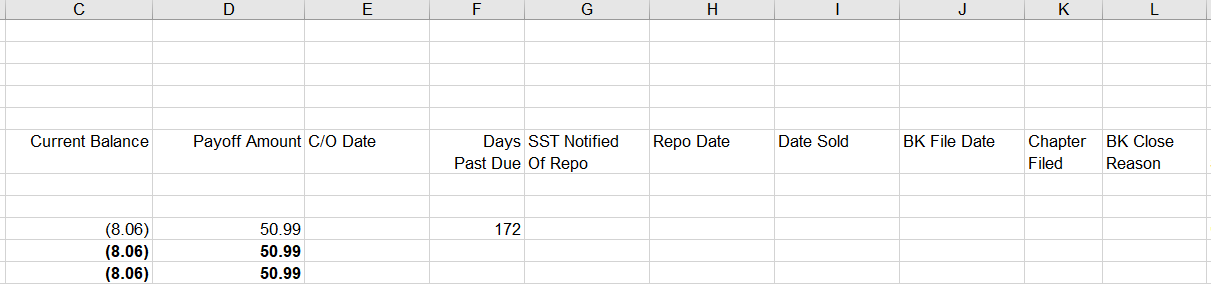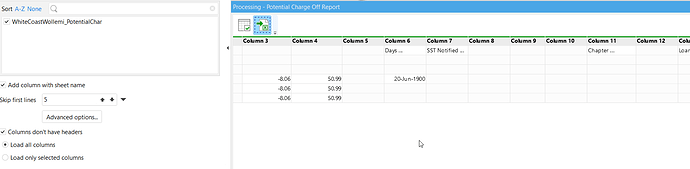Hey Everyone,
I am running into an issue where a vendor is sending us a report in .xls format (Excel 97-2003) and when it gets imported into EM via “Import Excel Spreadsheet” there are several cells that are blank. The fix we have found for this is to convert the file to csv first then import. This solves all the issues.
Is there a way to do this file conversion in EM? Taking the xls file and converting it to csv?
I can attach sample files if needed.
Thanks everyone!
Hi Tanner, and welcome to the Community!
What exactly is the problem with blank cells? If you can post an example, or send it to our support (support@easymorph.com) that would help.
Thanks Dmitry, glad to be here!
Below are two screenshots from the file, and the morph once I Import the file.
As you can see, all of the column headers (skipping the first 5 rows and appearing in row 6) do not appear in the morph, only random ones seem to.
That doesn’t look right to me. Can you please tick the “Columns don’t have headers” checkbox in the action’s settings, load again, and post a screenshot? It should keep the headers as the 1st row. Later, columns can be labeled with the headers using the “Label columns” action.
Can you please send the spreadsheet to our technical support (support@easymorph.com). Thanks!
We’ve adjusted our algorithms to deal with this file structure that is generated by 3rd party software. Please download the updated version from our website: Download free ETL tool | EasyMorph