Hi Dmitry,
How can I access a sharepoint folder with easyMorph? Can I use some of the existing connectors or is this a special type of connector that is not implemented yet ?
Kind regards !
Hi Dmitry,
How can I access a sharepoint folder with easyMorph? Can I use some of the existing connectors or is this a special type of connector that is not implemented yet ?
Kind regards !
Hi,
Connector to SharePoint is not implemented, but it’s on our product roadmap.
In theory, you can use “PowerShell command” action to interact with SharePoint. But we haven’t tried it.
Hi Andrew,
I have a sharepoint site of my company that appears under “networks” in windows. That I could access via list files transformation.
Should we create a shared folder or something to be able to access and download the files ? I also have seen that the download transformation supports HTTPS. When I got the sharepoint link of my colleague, I saw it was and HTTPS-link. Should it thus be possible to download files over that URL ?
If so, when I want to download multiple files, I should be able to iterate over a list of files because the download transformation only operates on one file. How could we achieve that using the current transformations ?
Thanks !
When should this connector be available ?
At this point there is no particular date/version where this connector is available, but we’re getting many customer requests for it so it will probably be implemented in the next few months.
Nikolaas, does List of files transformation works correctly with sharepoint link from “networks”?
If it does, you can try to import sharepoint files just like you would import any other file. Each import action has a “Load list of files” mode which will take file paths from a specified column in a dataset.
You should be able to download a file with HTTPS link.
As for downloading multiple files - “List of files” will not return a list of URLs. So there is no reason to pass its results to “Download file”. But if you will have a list of URLs to download, you’ll be able to iterate over them as usual.
Hi Andrew,
Thanks for your answer. Our sharepoint appears under the networks in my windows explorer window.
I was able to use the file command to copy a file from the sharepoint folder to my local drive. So that worked.
However, when using the download file transformation with credentials, the file was not downloaded correctly. Instead I only got some HTML in a textfile.
I am not a sharepoint specialist so I don’t know why the sharepoint site is located under the Networks in windows. But suppose we want to connect to an external sharepoint what would this mean ? Does the external sharepoint manager has to create a shared network so that we also can use the file command in order to copy the files?
Kind regards !
Hi Nikolaas,
If you were able to copy a file from SharePoint with File command action, then you should be able to work with SharePoint files similar to local files, without copying them to a local drive.
It seems SharePoint library, mapped as a network drive, is quite common.
As for external SharePoint - there should be a way to map it as a network drive too, but I’m not familiar with the required configuration.
As for Download action - it seems that either URL or credentials were incorrect or incompatible with Download action. So an HTML page with an error message from a website was downloaded instead of an actual file.
Regards,
Andrew
Hi,
It seems there is a way to work with files from Sharepoint… Is it possible for someone to make a guide?
If possible, one that doesn’t require Sharepoint Admin rights … 
//C
Hi Christoffer,
For now EasyMorph can only work with SharePoint files when SharePoint is mapped at the local computer as a network drive. There should be guides about mapping SharePoint as a network drive on the internet.
Hi Andrew
Thanks! - Works like a charm at first glance…
Follow-up question - Is it possible to show the server file path in ‘File name with full path’ or similar?
In order to show source of data for users if they have to go back to source data and make changes …
Christoffer, I’m not sure if I understood you correctly. Do you need other users to be able to import files from SharePoint with the same paths, which you are using in your projects? In such case, those users should map SharePoint as a network drive too. And they should use the same drive letter as yours.
What I’m asking for is to show the complete address of the file with https://xxxxx.sharepoint.com/sitename/folder/file.ext - like you have it in filename with full path as if it’s a file on the file server or local file system.
Christoffer, thank you for the clarification. It’s not possible in current implementation because the whole point of mapping SharePoint as a network drive is to make EasyMorph process them in the same way as it processes files on local drives. Ideally, EasyMorph actions should not “see” any difference between local files and SharePoint files.
Hi Andrew
I agree that once the folders are mapped as network drives, EasyMorph should see them as local folders and files - However, it would be a help to identify source of data, if the folder/drive call-name could be visualized as it’s already shown in Windows:
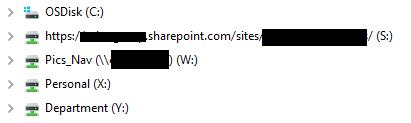
– Anyway, I guess this classifies as #feature-requests 
Just as an FYI, I was doing something similar to this with sharepoint as well and when running from EasyMorph server which requires specific local access it overwrites each time the file syncs (onedrive or sharepoint) which then causes easymorph to lose its ability to access that folder.
I didn’t have any problems with Google Drive though.
Relevant feature request: Sharepoint connector
The SharePoint Command action (and relevant connector) planned for release in March 2019. Currently this release is designated as 3.9.4 but the numbering can change.
Hi Dmitry
Do you have an update on when in June the sharepoint connector will be released?
Thanks.
Hi Rykie,
the Sharepoint connector and the “Sharepoint command” action will be available starting from version 3.9.5 planned for release by the end of May.
Thank you. I am looking forward to this feature!