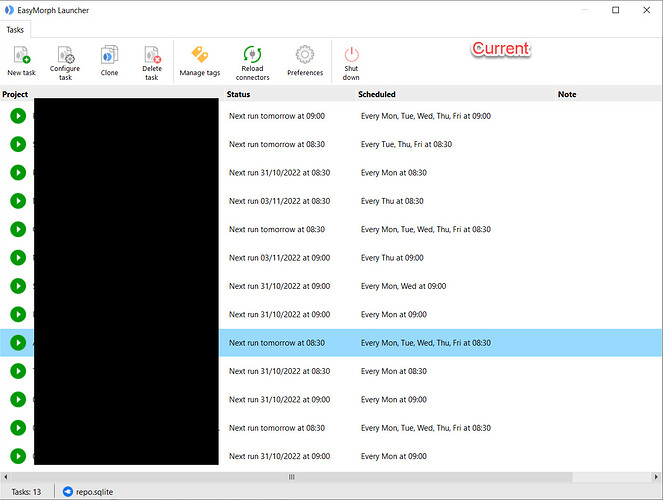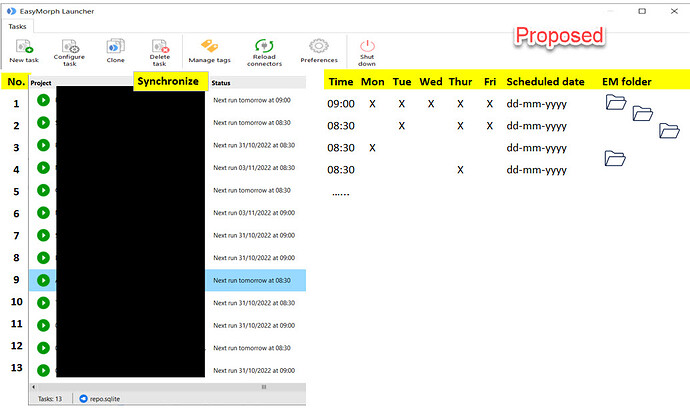Hi dgudkov / EasyMorph team,
I am a Professional license user, and I have scheduled quite a few projects to run with EasyMorph Launcher.
I would like to share some of my improvement idea on Launcher.
- Add a column for numbering, like Enumerate rows action for table.
- Add a function of Synchronize - wait until another project is done.
- Remove the “Scheduled” column, and split into 6 columns, Time, Mon, Tue, Wed, Thur and Fri. For example, instead by words of “Every Tue, Thur, Fri at 08:30”, we show 08:30 in Time column and check mark on Tue, Thur and Fri column.
- Add a column - Schedule date, the date that we add a project into Launcher.
- Add a column - EM folder, just show an icon, it link to the EasyMorph project’s folder.
- All the columns should be able to be sorted.
- Allow users to personalize (remove, reordering…) the columns.
Please find more visualize in attached pictures.
Hello @Cambridge ,
about the 2nd point, it could be done using the action “Call another module/project”.
You put this action at the end of the first project and call the second project (that it’ll run after the first one)
Hi @AndreaM , thanks for your idea.
Your approach is a workaround. The side effect is, if you would like to edit or run the second project outside the Launcher, then it will wait for the first project, then you have to disable the first project and enable it again afterward.
Hello @Cambridge ,
maybe I didn’t understand well, so I try to explain better my point because I don’t see the side effect you talked about.
Project1.morph
It contains all its action to managed the data, the last action is a “Call another module/project” with parameter “Project2.morph”
Project2.morph
It contains all its action.
If you want to run the second project, outside the Launcher, just open Project2.morph and run it.
Project2 is a stand alone morph and can be runned whenever you want.
In Project2 you don’t need to use the Syncronize action (because it’ll generate the scenario of your side effect), just use the “Call another module/project” in Project1