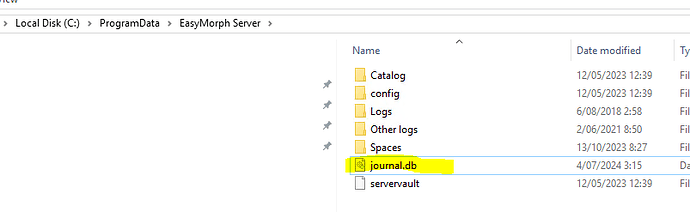Here is how you can move EasyMorph Server to another machine (e.g. cloud instance):
Install EasyMorph Server
Install EasyMorph Server on the new machine. You can download it here: All downloads
Send the new Server installation signature to our support in order to obtain an updated license key.
Install the updated license key on the new machine. Make sure the license is installed successfully. No restart required.
Stop the Server service on the new machine.
Copy system folders
The Server system folders are located in C:\ProgramData\EasyMorph Server. There are 3 folders:
- config
- Logs
- Spaces
Copy all the 3 folders from the old Server to the new Server. This will migrate server settings, spaces, tasks in spaces, and connector repositories (if they are in the default location). If a connector repository is not in a default location, copy it manually.
It might be a good idea to create backup copies of the 3 folders of the fresh installation before copying them from the old machine. If migration goes wrong, you can revert the folders to the original state. Otherwise it might be necessary to do full uninstallation and re-installation.
If a Server space used other than the Default account and that account is local (i.e. not from Active Directory), then re-create that Windows account on the new machine.
If SSL encryption is used, make sure to install the/a SSL certificate on the new machine. Configure the SSL settings in the Server Monitor.
Start the Server service.
If the folder structure on the new machine is identical to the old machine, then no space configuration editing is required. Otherwise, go through the settings of each spaces in the Server's web UI (console) and adjust the following paths in each space:
- Path to public folder
- Path to connector repository
Also, in the Server settings make sure that the path to the Logs folder is correct.
Check that mapped drives are mapped as expected. Note that drive mapping moved in v4.5 from Server settings to Account settings.
At this point, all spaces on the new machine should up and running. No messages about missing paths or accounts should be present. Note that projects aren't copied yet, so tasks won't work at this point.
Stop the Server service.
Copy projects and data files
Copy projects and data files. Note that actions in EasyMorph projects can accept relative file paths which can make migration easier if the new installation have the root paths of the public folders different from the old installation.
Start the Server service.
At this point, all spaces and tasks should function normally.
If you would like to identify project dependencies on connectors, and connector types used in projects, use the "Project metadata" action (available starting from v4.5.1) to scan multiple projects at once and extract the metadata. See Release Notes v4.5.1 for details.
The "Project metadata" action has the useful feature of connector validation. You can run a project with the action on the new machine to scan migrated projects. If a project has a connector that is not found in the connector repository of the current space, the column with validation results in the action's output will contain an error.
Miscellaneous
If you changed onstart/onstop scripts in folder C:\Program Files\EasyMorph Server\systemscripts, copy them from the old machine to the new machine. Make sure that 3rd party software invoked in the scripts is installed on the new machine.
You may need to restart the Server service, after the scripts are copied.
Before version 5, repositories could be optionally locked down to a particular machine. This feature was removed in v5 and replaced with encryption. A repository locked in a version earlier than v5 can't be copied/migrated. All connectors in such repository must be copied manually. Note that connectors can be copy/pasted (when allowed) in the Connector Manager available in EasyMorph Desktop.