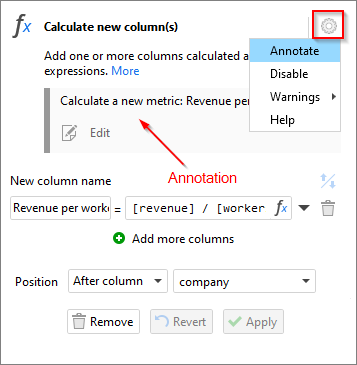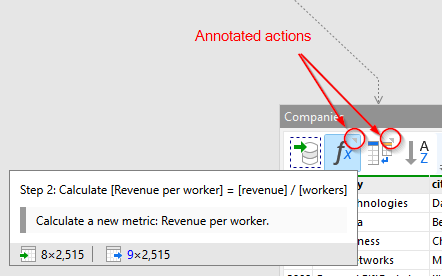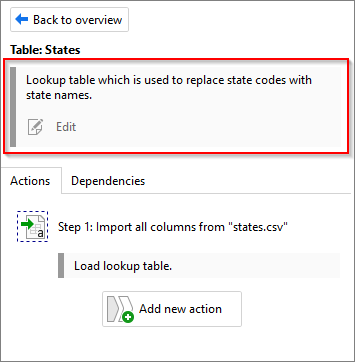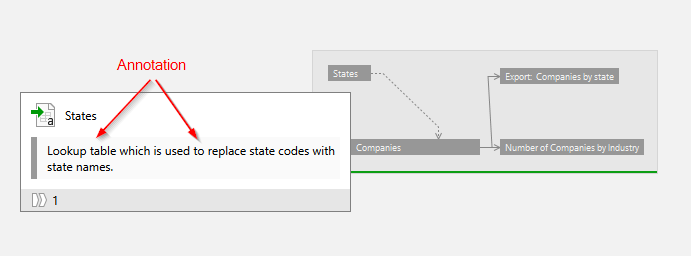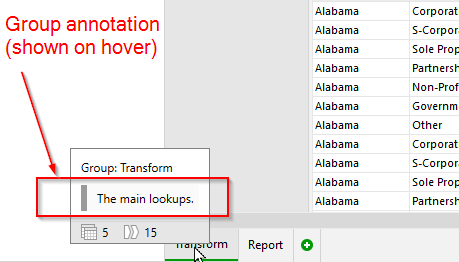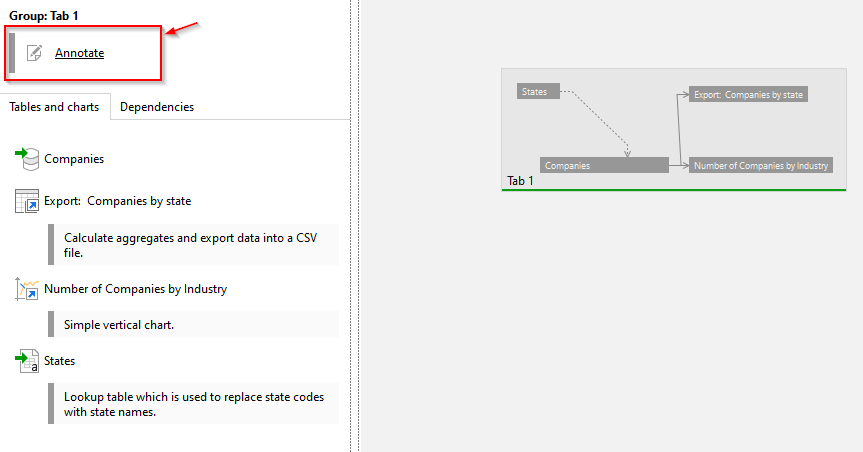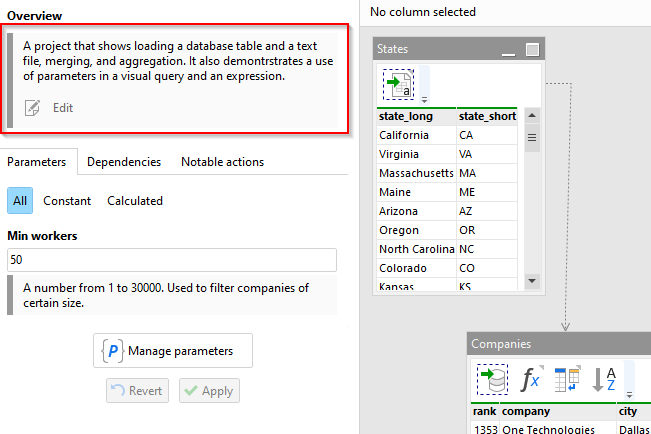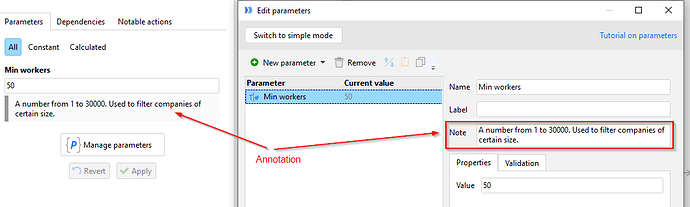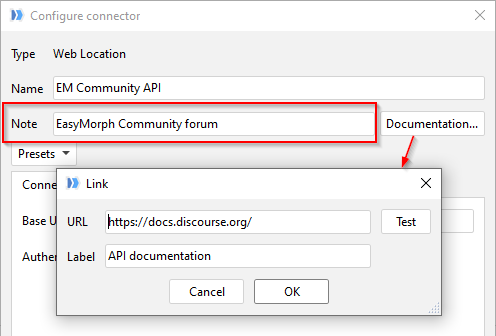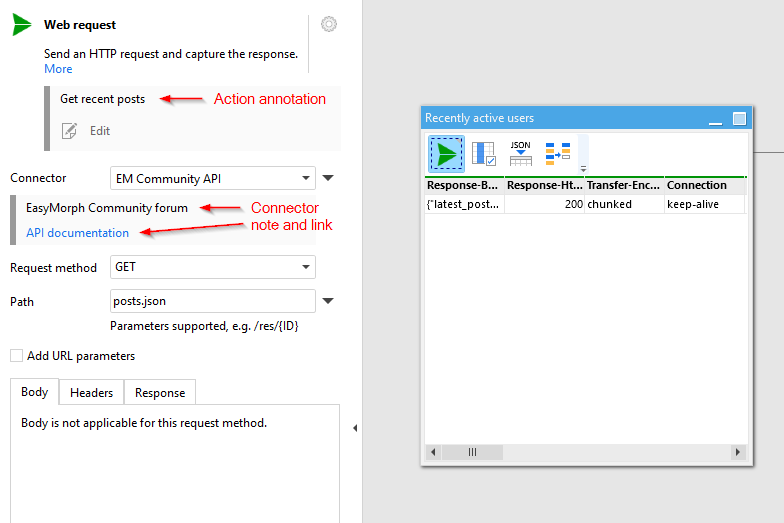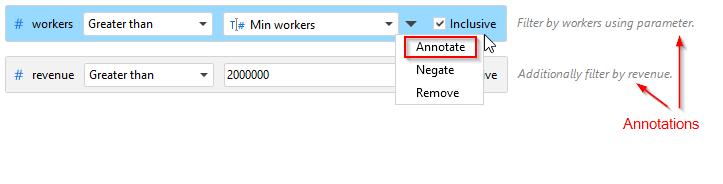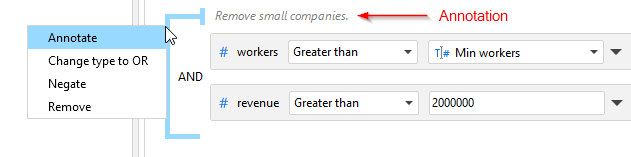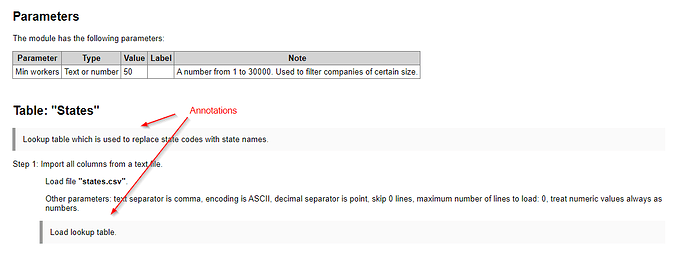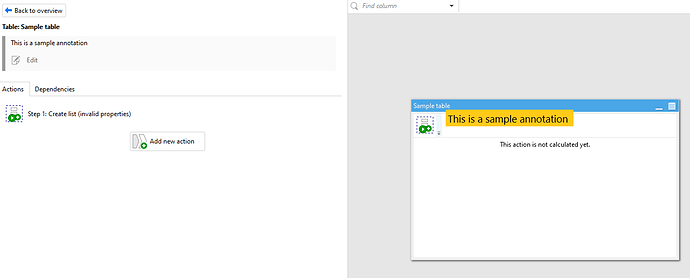In EasyMorph, it is possible to annotate basically any element of a workflow:
- Actions
- Tables
- Table groups (tabs)
- Modules
- Parameters
- Connectors
- Queries
- Expressions
Here is how you can do it:
Action annotations
Click the action settings cogwheel and choose "Annotate".
Actions with annotations are marked with a small grey triangle in tables. When you hover an annotated action, the annotation can be seen in the tooltip.
It is possible to find an annotated action using the "Find actions" dialog, by providing a part of annotation text.
Table annotations
A table can be annotated in the sidebar after you selected (clicked) the table.
Table annotations are also displayed in the tooltip when you hover a table in the diagram.
Group annotations
Groups can also be annotated. Right-click the group tab and select "Annotate". Group annotations are shown on hover.
You can also annotate groups in the Diagram view. Select a group and annotate it in the sidebar.
Module annotations
Modules can be annotated too. Go to the module overview in the sidebar and enter an annotation.
Parameter annotations
Parameters can be annotated in the advanced mode of the Parameter Editor. Parameter annotations are shown next to parameter inputs in the sidebar, in Desktop, Launcher, and Server.
Connector annotations and documentation links
A connector can have a note specified in the connector settings. Additionally, a hyperlink (e.g. to documentation) can be appended to the note.
When a connector is annotated, its note is shown next to the connector in action settings.
Annotations in queries
In visual queries, you can annotate filter conditions and logical groups.
To annotate a filter condition, right-click it and choose "Annotate".
In a similar fashion, right-click a logical group and choose "Annotate".
Comments in expressions
Use the double slash for commenting expressions. Comments can be inserted as separate lines, or in the same line with an expression.
//Converted amount.
[Amount] * {FX Rate} // Using a parameter for the exchange rate.
Comments in auto-documentation
Annotations for actions, groups, modules, and parameters are automatically included in the auto-generated documentation.