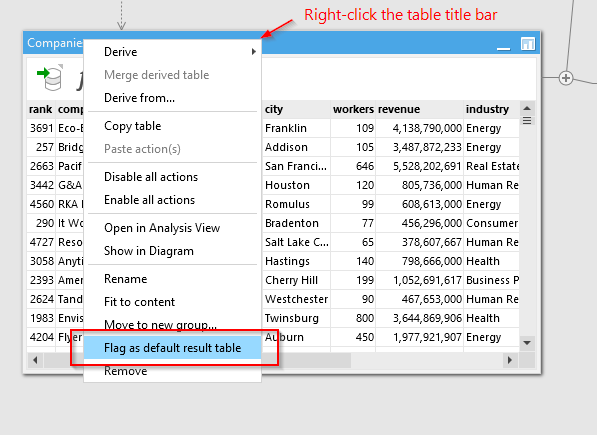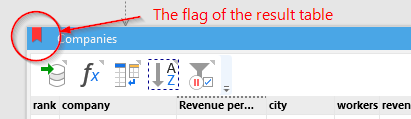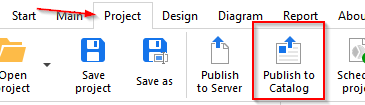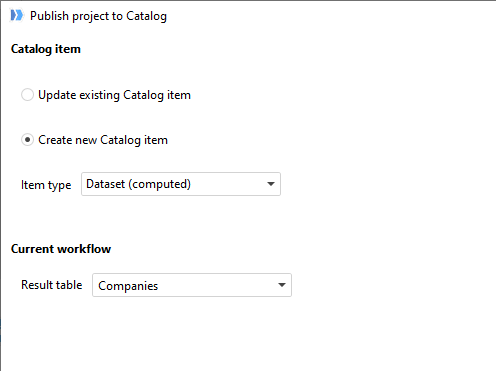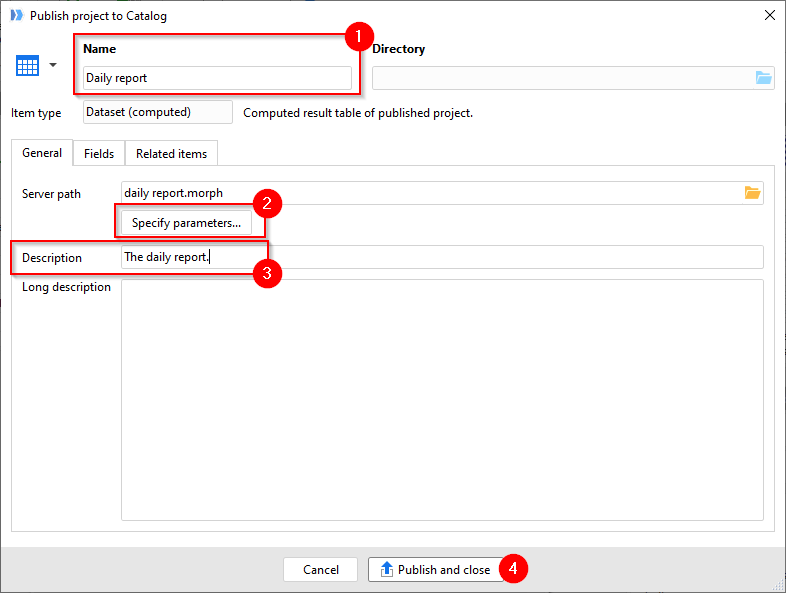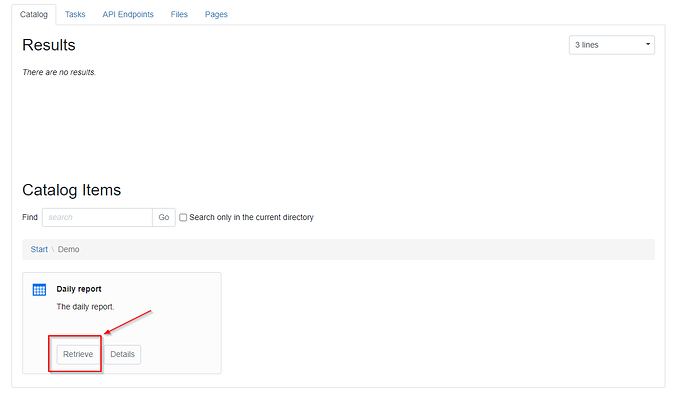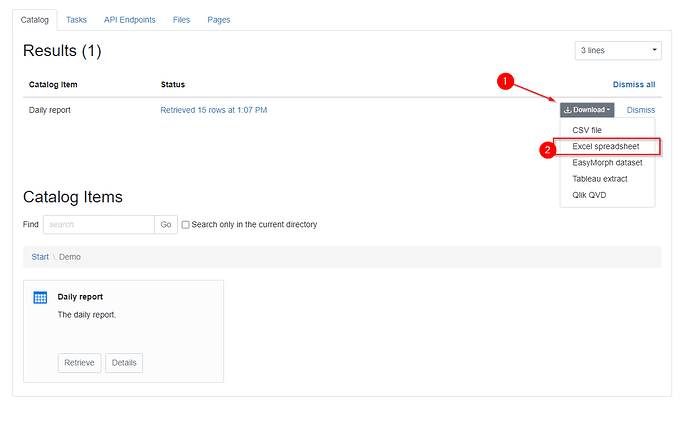You can use computed datasets in the Catalog. They are very much like Server tasks, except they allow downloading the result. This works as follows:
Designate a workflow table as result table
In your workflow, mark the table that contains the result dataset as the result table:
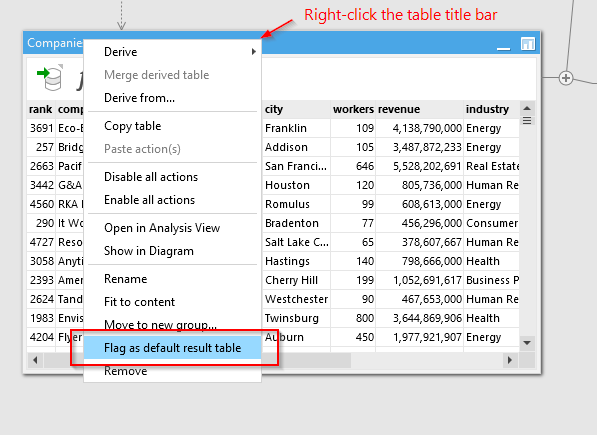
In that table, you don’t have to export to Excel, so you can remove or disable the “Export to Excel” action. The users will be able to choose the file format when they download the result (more on that below).
The result table is marked with a flag (see below).
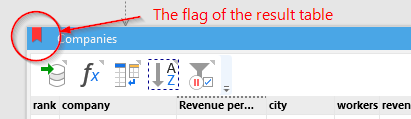
Create a computed dataset in the Catalog
Now publish your workflow to the Catalog. Before that, you should have the Server Link configured and pointing to your Server. The Catalog should be enabled in the Server space settings (it wasn’t enabled by default in earlier versions of EasyMorph Server).
In the menu “Project” press “Publish to Catalog”.
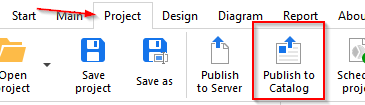
In the dialog, select “Create new Catalog item”, and the item type should be “Dataset (computed)”.
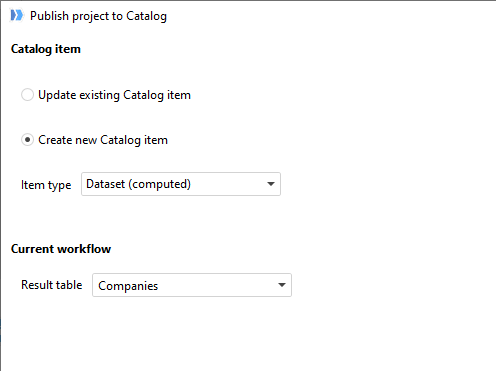
In the next step, give the new Catalog item a name(1) and provide a short description (3). Optionally, if the workflow has parameters to prompt for, select them in the list (2). Then press “Publish and close” (4).
Congratulations! You’ve created a computed dataset in the Catalog. The project was published to EasyMorph Server and it will produce a dataset every time someone retrieves the Catalog item you’ve just created.
Obtain the report
Now, as a user, log in to the Server. Go to the tab “Catalog” in the space where you created the Catalog item, and press “Retrieve”.
The workflow will be executed, and the result will appear in the list of available results. Press “Download” (1) to retrieve the result. Choose “Excel spreadsheet” as the format (2).
Now the computed dataset is downloaded to your computer as an Excel spreadsheet.
Would that work for you, @Twitch?