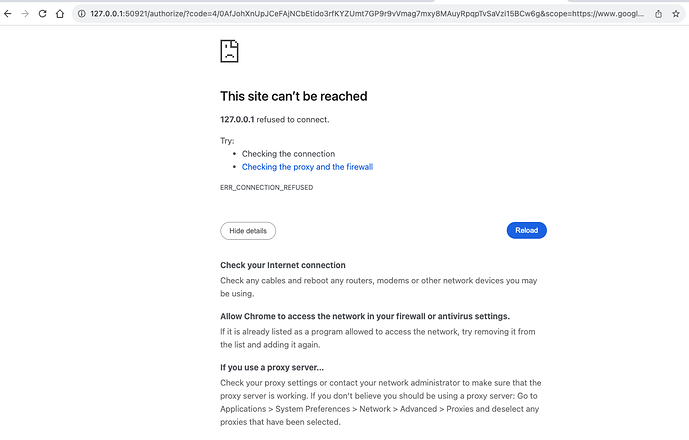When authorizing access, I'm getting the following error: "This site can’t be reached 127.0.0.1 refused to connect." and " localhost refused to connect.". Tried the workaround with Advanced OAuth settings but I'm required to subscribe to a Google Cloud service. Please help
Hi Tomas and welcome to the Community!
At what point do you see this error - immediately after pressing the Authorize button, after entering your Google credentials, after pressing the Test button, or when using the "Google Drive" action?
Please describe your steps in more detail.
A screenshot would be helpful as well.
After pressing the Authorize button on the connector configurator, my browser pops up, I enter my Google credentials, then comes the "Allow EasyMorph" screen, and after pressing Allow I get the error screen. See attached.
The issue seems likely to stem from the final step of the authorization sequence, when your web browser attempts to connect to the EasyMorph Desktop — which is listening on the same machine. This is why the address 127.0.0.1 is displayed. The underlying issue appears to be that while the EasyMorph Desktop is ready to receive the incoming connection, your web browser is for some reason unable to connect to it.
Possible causes for this issue could be related to firewall configuration, which can impede the connection. Please look for a list of workarounds and things to try here.
Right, I think I know what the problem might be then: I'm on a Mac running EasyMorph Desktop on Parallels. When I start the authorization, it happens in my Mac browser, not in Windows. So I'm guessing this browser can't connect back to EasyMorph on Windows directly. I'm gonna try for all of it to happen in Windows.
Quite an important detail. Thanks for clarifying.