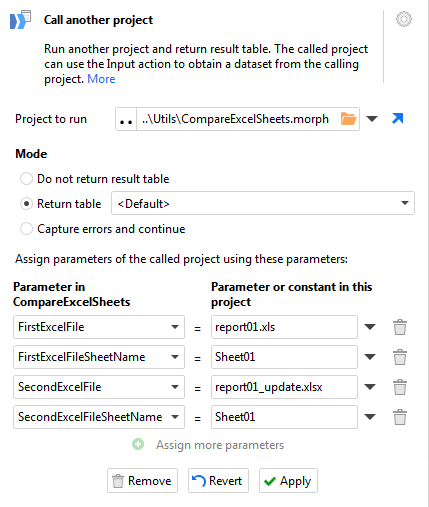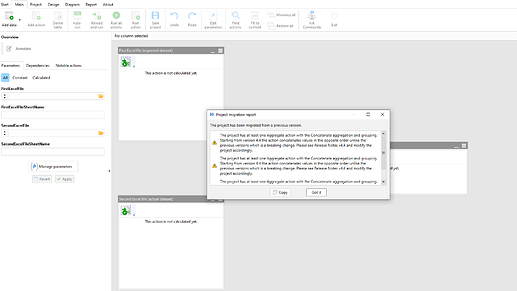Here is a utility EasyMorph project which compares data between two Excel sheets from different files (or from the same file).
CompareExcelSheets.morph (25.3 KB)
You can run it with "Call another project" action. Mode of the calling action should be set to Return table and you'll have to specify file and sheet names for both files as parameters of the called project:
This project will compare column names from both sheets. And if column names are equal, the project will compare all the following rows in the sheets.
The project will return a single R column. The column will be empty when both sheets have the same column and data. Otherwise, the column will contain a single cell with a short description of found differences like:
Numbers of columns in the specified files (7 and 5) don't match. Columns in the first file: [Date],[Open],[High],[Low],[Close],[Volume],[Ad.Close]. Columns in the second file: [Open],[High],[Low],[Close],[Volume]
Number of rows in the second file (1) is different from the number of rows in the first file (26)
Only 23 rows of 26 are matching
You can examine the actual differences in the sheets data by choosing "Mismatching rows" table in the Mode option of "Call another project" action. The returned dataset will contain mismatching rows from both sheets with an additional RowNo column.
You can make this project to compare data between any two data sources, supported by EasyMorph, just by replacing "Import Excel spreadsheet" action with any other import action and modifying parameters list accordingly.