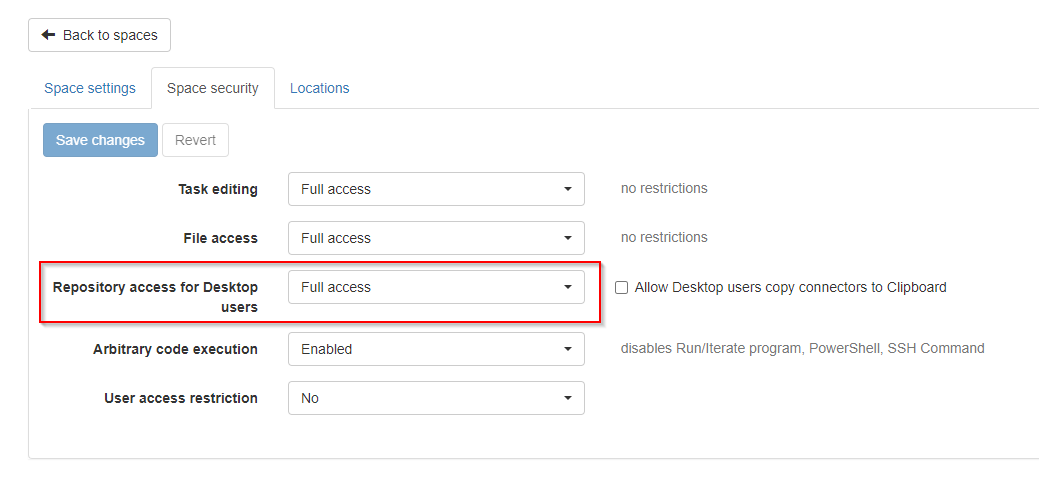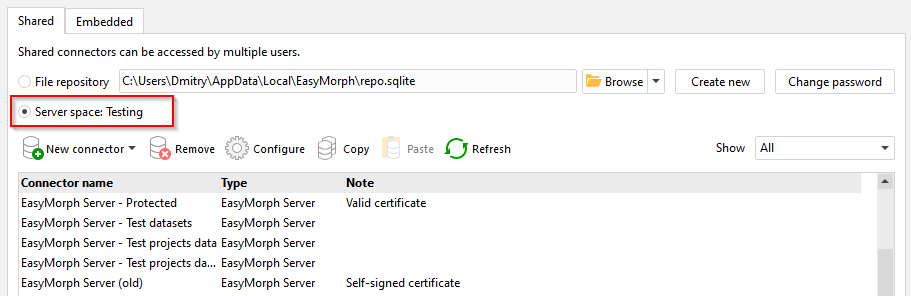You can edit and upload a repository manually, using the “Upload” button visible on the screenshot you posted.
However, a more convenient way is to connect Desktop to Server and edit Server repositories right from Desktop. Here is how to do it:
1) Enable repository access for Desktop users on Server
The option is in the space settings. By default it’s disabled so you have to enable it.
2) Configure Server Link in EasyMorph Desktop
See here how to set up Server Link in Desktop: Server Link explained
Notice that Server Link can be configured for accessing multiple spaces. The current space for Server Link is selected on the Start page.
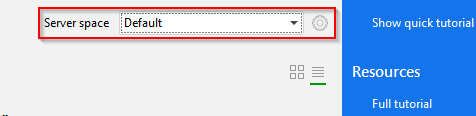
3) In the Connector Manager switch to a Server-hosted repository
Open the Connector Manager and switch Desktop to using the connecor repository provided by Server via Server Link.
Now you can edit Server-hosted connectors normally, right from Desktop.
Note that now all projects that are running on Desktop will use connectors provided by Server. You can always see the current connector repository in the application status bar.